How to: Mask Feathered Holes in Images, Unity (Part 1)
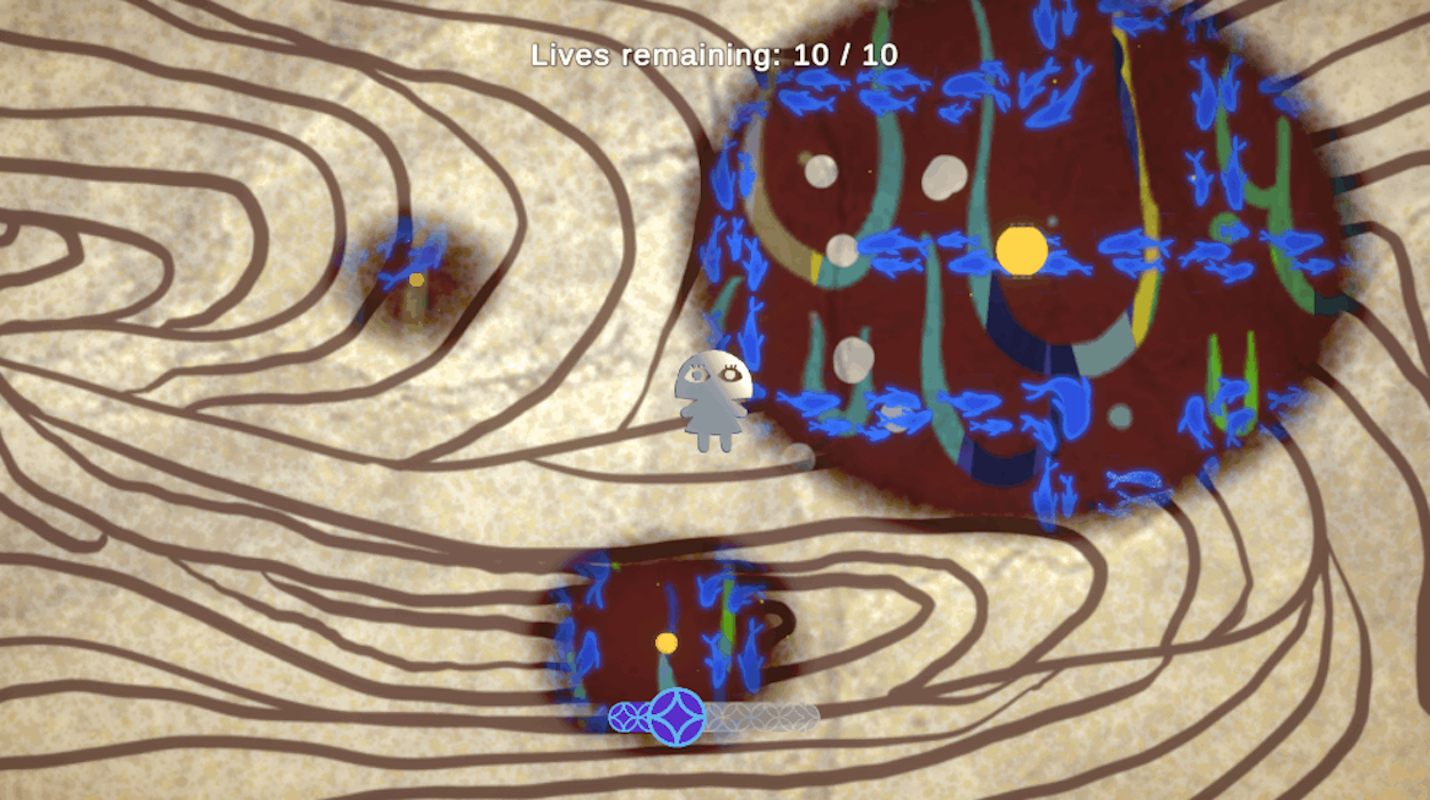
A huge mechanic of Luminth was the uncovering of the maze through lights. However, Unity doesn't have a built-in function to create transparent circles, needing technical expertise.
Primitive Solution
Within 72 hours, the best solution was using the stencil buffer, to reject pixels on the cloud texture based on a circle image attached with the light.
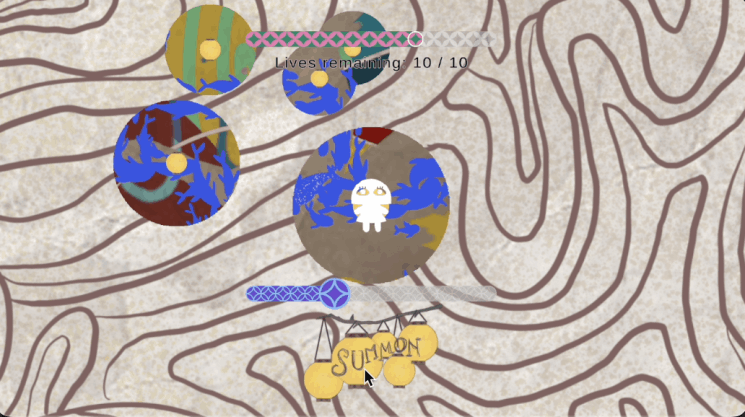
This worked using two stencil buffer materials. The first one passing a ref of 1 with no color, and the second checks if the stencil buffer is not equal to 1 to draw. This was initially done with regular materials since it was a 2D image, but it can be replicated with ShaderLab.
...
Stencil {
Ref 1
Comp Always
Pass Replace
}
ColorMask 0
......
Stencil {
Ref 1
Comp NotEqual
Pass Keep
}
...Benefits:
- Easy to implement
- Easy to use with any GameObject
Disadvantages:
- The edges are too harsh for the intended effect.
We can't get any further with stencil / masking as it only holds integers (not floating points). It literally accept or reject pixels.
Polished Solution
There exist many solutions based on seeing players through walls, but the applications are mainly 3D, and uses ShaderGraph from URP. Let's look at how we can write a solution based in HLSL.
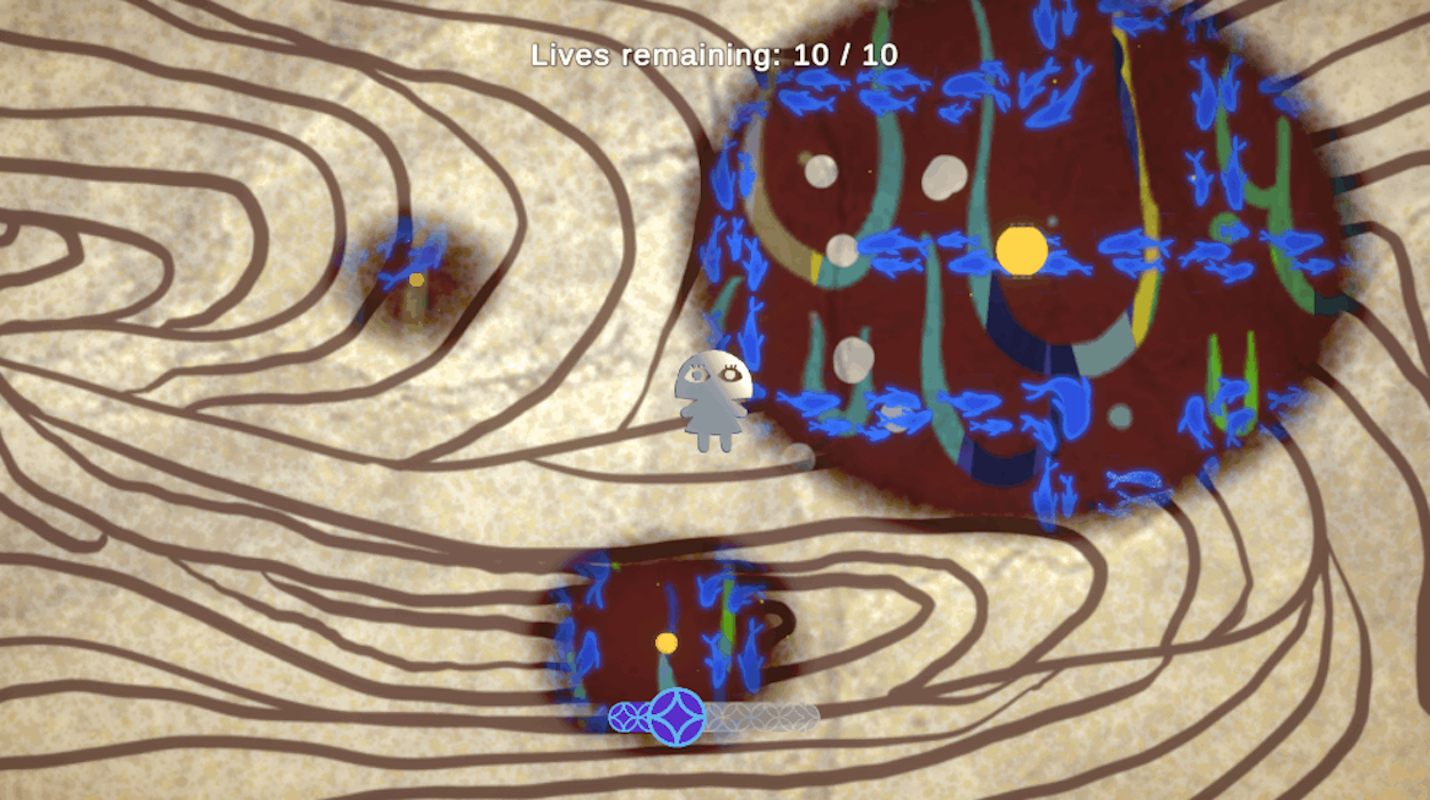
1. Draw a transparent, soft circle on texture.
Tags { RenderType = Transparent, Queue = Transparent }
Blend SrcAlpha OneMinusAlphavoid drawCircle(in float2 uv, in float2 center, in float radius, in float smooth, out float output) {
// Using Signed Distance from the center
float sqrDistance = (uv.x - center.x) * (uv.x - center.x) + (uv.y - center.y) * (uv.y - center.y);
float sqrRadius = radius * radius;
if (sqrDistance < radius) {
output = smoothstep(sqrRadius, sqrRadius-smoothValue, sqrDistance);
} else { output = 0; }
}fixed4 frag(v2f i) : SV_Target {
fixed4 col = tex2D(_MainTex, i.uv);
drawCircle(i.uv, center, radius, smoothstepValue, outputAlpha); // Defined properties
return col * (1,1,1,1-outputAlpha);
}2. Dynamically draw a circle
Since it's planned to have multiple circles, the data structure will be an array.
sampler2D _MainTex;
float4 _MainTex_ST;
float4 _Points[100]; // The variable being modified. Capped at 100.public class Clouds : MonoBehaviour {
public Material m;
public Texture2D t;
Vector4[] lights;
void NewLight(Vector4 v) {
lights[0] = v;
m.SetVectorArray("_Points", lights); // Updates the data the shader will use
}
void Start() {
Vector4 v = new(x, y, radius, 0); // The defined data structure
NewLight(v);
}
}fixed4 frag(v2f i) : SV_Target {
fixed4 col = tex2D(_MainTex, i.uv);
float center = _Points[0].xy;
float radius = _Points[0].z;
float smoothValue = radius / 20; // Feathering based on radius
drawCircle(i.uv, center, radius, smoothValue, outputAlpha); // Defined properties
return col * (1,1,1,1-outputAlpha);
}Once it's possible to pass one variable of points, it's easy to pass an array of points using a counter and a for-loop. I won't go through that here.
3. World Coordinates to UV Coordinates
The last challenge is properly covering the world coordinates to the correct UV coordinates.
- In World Space, the coordinates align on an axis
- In Texture Space, the coordinates starts at the bottom-left, and range from (0 ~ 1).
To translate world to texture:
- Get point xworld, centerworld (the offset from (0,0)world), and centertexture (by dividing the total texture size by 2)
- Find how far xworld is from centerworld as distanceworld
- xtexture = centertexture + distanceworld
- To translate to uv Space, normalise xtexture to sizetexture so it's within 0 ~ 1 values
- Make sure to use
spriteRenderer.sizeinstead of Texture2D.width or height
- Make sure to use
Vector2 size = sprRend.size;
Vector2 centerT = size/2;
Vector3 centerW = gameObject.transform.localPosition;
Vector2 distance = x - centerW;
Vector2 xT = distance + centerT;
Vector2 nXT = xT / size;
lights[j] = new(nXT.x, nXT.y, x.z, 0); // push to _Points array!This is how Gradient Holes are made!
Be careful, since we're using a C# script to send data to the GPU, a lot of data from CPU will be passed down to GPU, potentially becoming a bottleneck if there's a large amount of data to send. (Specifically, O(max_lights, 4 floats) = O(10044) = O(1600 bytes))
If I were to continue improving this, I would also look into simplifying the calculations by manipulating the vert function in the shader file.
Thank you for reading! Check out the game that used this, or the project details about it here!
Part 2: Player Silhouette Luminth Details